Your Dashboard: Seller
As a Seller you can also act as buyer on our Marketplace. As a result, the dashboard of each seller has two parts: the upper part is of a Buyer, and the lower part with the functionalities as a Seller. For a detailed description of the Buyer’s dashboard, please click here.
The first section of the Seller dashboard is “Dashboard”. It is a summary of all the sales and orders through our marketplace.
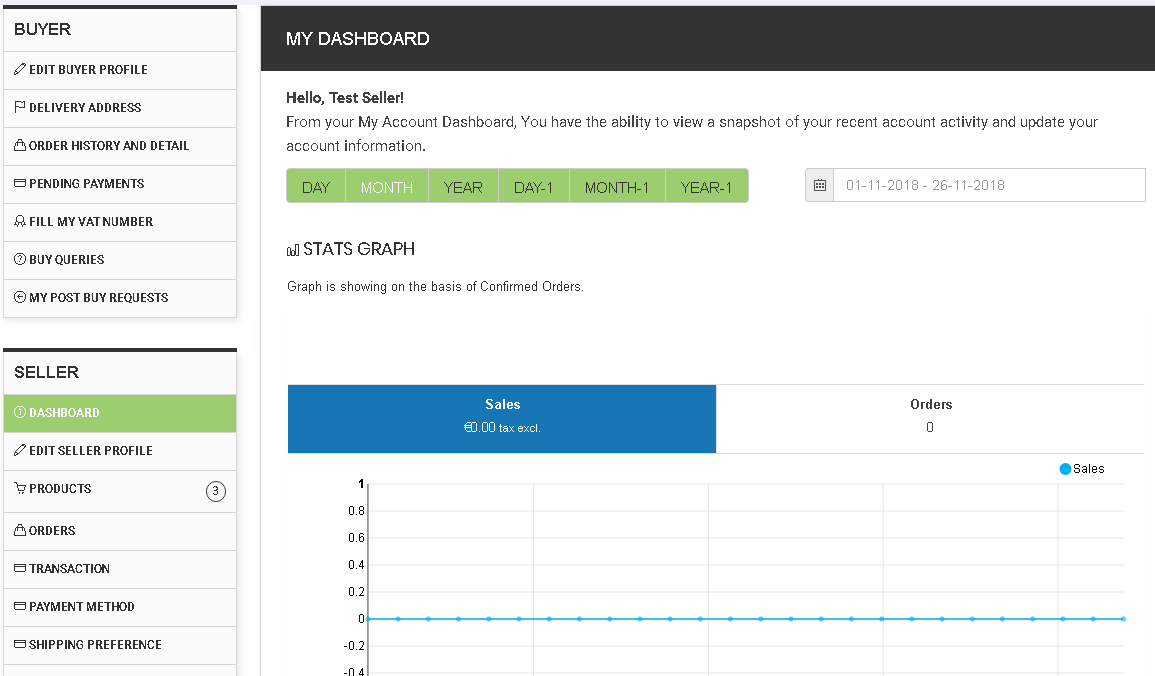
The next section is "Edit Seller Profile". Here a Seller has two functionalities: 1) present very well its company in the “Presentation” and “Certificates” tabs of its profile; and 2) deactivate temporarily its shop for any reason.
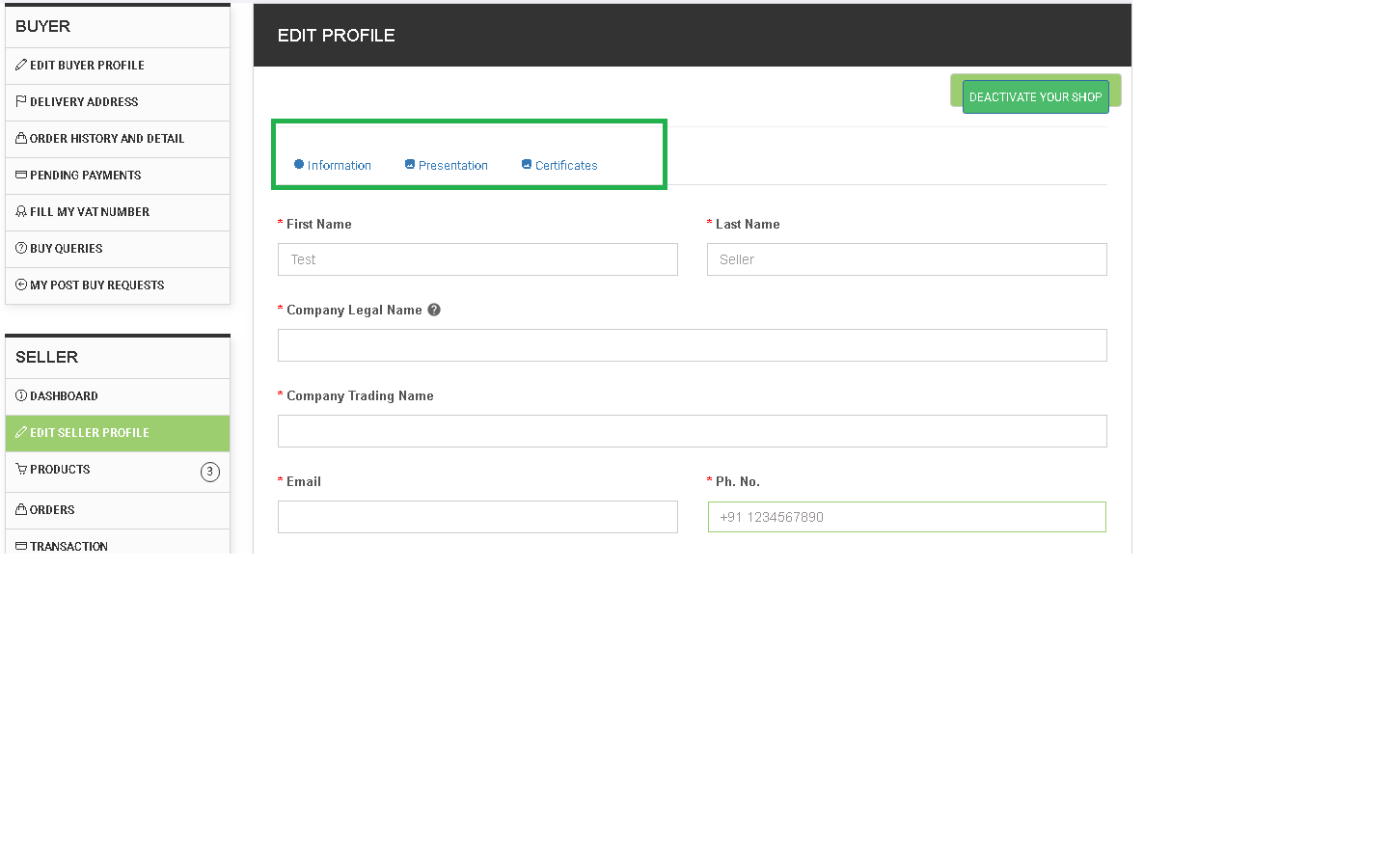
The next section of the dashboard is “Products”. It has two functions: 1) to upload new products to your shop; and 2) to edit the information with regard to your already uploaded products.
With regard to the product upload functions, you can do it one buy one clicking on the “Add Product” button on the top right corner of the “Products” section, or through the “Mass Upload” functionality. Detailed description of the product upload process can be seen here.
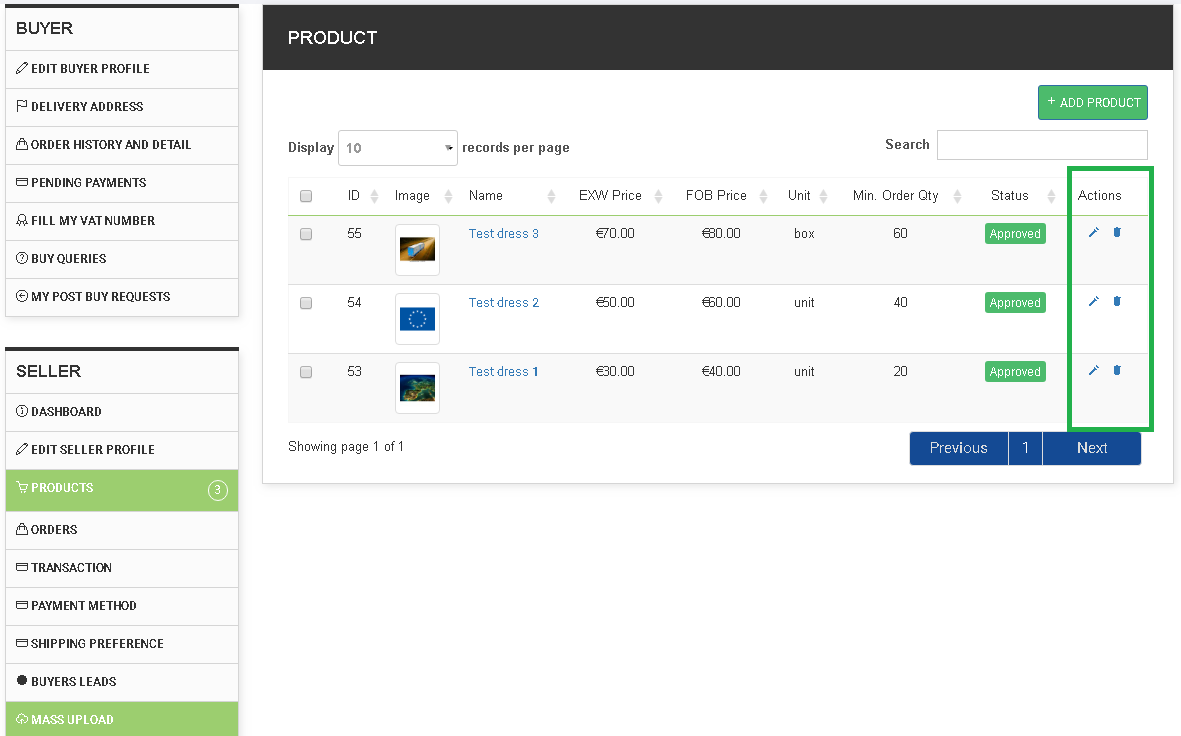
With regard to the products information editing, you can see the right column of the table, where you can either “Edit” or “Delete” a product. There you can change the product description, add features or pictures, etc.
Once you have uploaded your products, the next two steps are to set-up the shipping preferences and the payment methods to be used when trading on our platform.
In order to select a Shipping Preference, please click on the section on your dashboard with the same name. You will see the following screen, offering to select and integrate two shipping options:
- Packlink Pro for operating with parcel shipping.
- SimpliShip for the industrial logistics (containers).
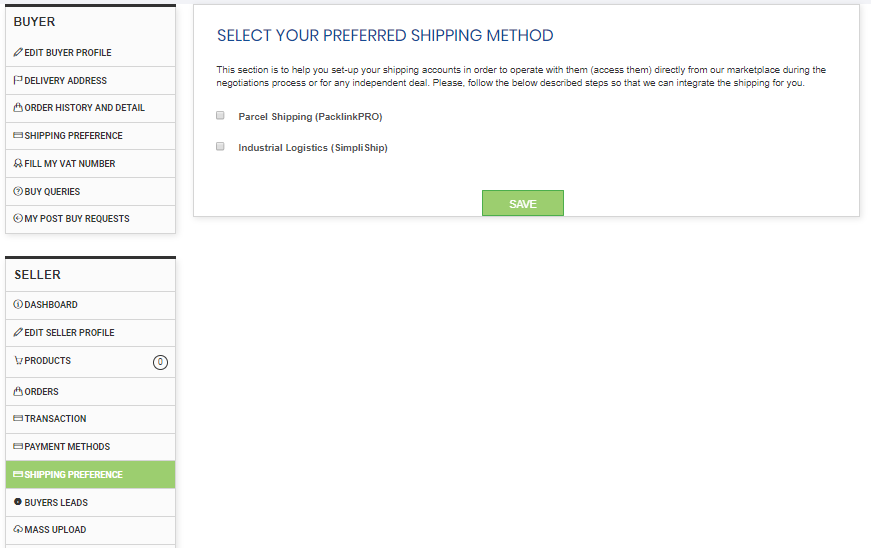
When you select any of the two option, a bigger screen will open with step by step explanation of the process. In both cases the process is very simple – you register with any of the two providers (or with both), enter your account on their websites, select the option to generate API key, and once you have the API key generate, will come back and introduce it here. This way you can post a shipping bid on any of these marketplaces and get the pricing directly from our marketplace, while negotiating with potential buyers.
Once you have registered and presented your company, uploaded your products and selected the shipping methods, it is time to configure your payment method between you and the Buyer. Payments on our marketplace pass through escrow account, managed by licensed financial institutions.
The escrow service is a secure deposit where the money of the Buyer is held until the goods are delivered, and after that is transferred to the Seller. During the payment process users are redirected to the secure servers of the payment providers (PayPal and Transpact in our case) in order to complete the transaction.
The difference between the two methods is that, while PayPal is global, it charges commission on the transactions, while Transpact covers the EU and few more countries, but charges a small fixed fee on the payments. Depending on where the Buyer and the Seller are located, the payment may go through one or another payment solution.
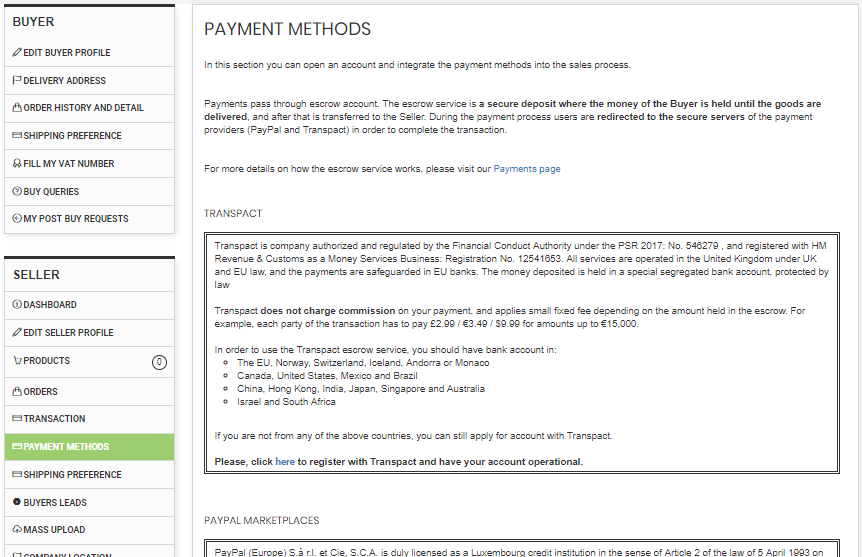
There are two sections where you are contacted by potential buyers. The “Buyers Leads” section is where all contacts from potential buyers interested in to your products are presented. When a Buyer is interested in any of your products, he/she can click on the “Contact Seller” button and indicate the quantity required and add additional text with regard to deadline, point of delivery, quality requirements, packaging and labeling of the products, etc.
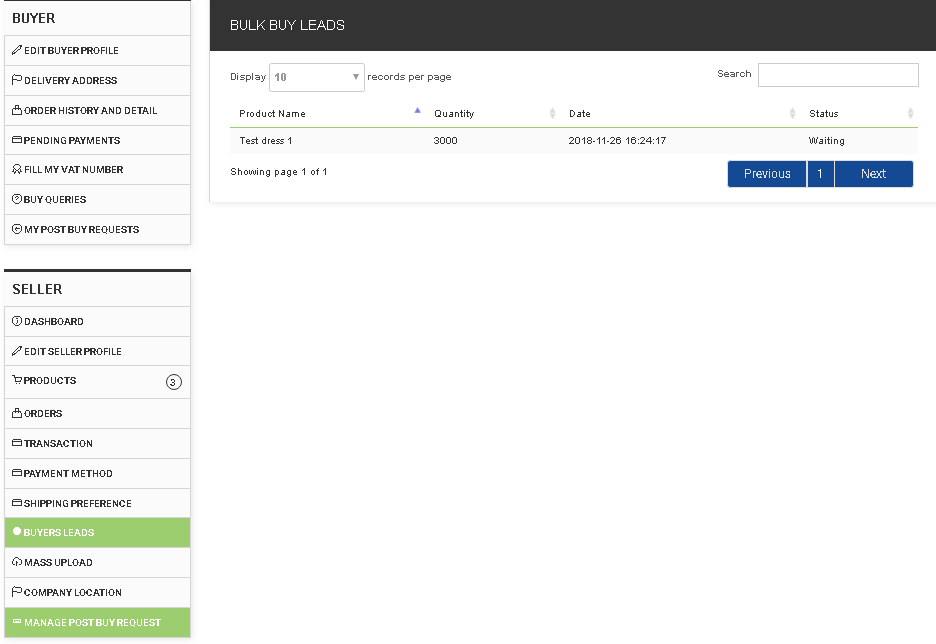
As both the “Buyer Leads” and the “Manage Post Buy Request” operate in a very similar manner, we will present the “Buyer Leads” section.
If you click on any of the elements of the received “Bulk Buy” enquiry, you will see a screen with the Original Buyer Request with indication of the quantity required, the text from the potential buyer, and brief profile of its company (see below).
The other section is “Manage Post Buy Request”, which you can find at the bottom of your dashboard. Here are all buy request posted by potential buyers in the categories where you have displayed your products. For example, if you have products posted in the “Casual Dresses” product groups, you will receive alerts for all posting by buyers that want to buy casual dresses.
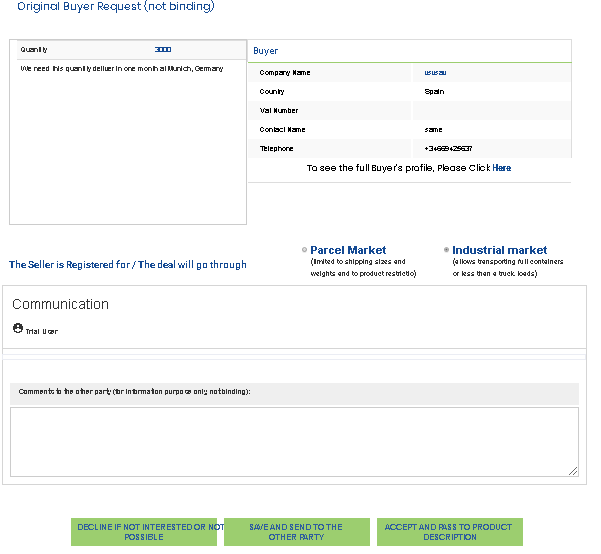
Based on the quantity required and your chosen market segment, you may decide that the deal will go through the Industrial or the Parcel market (big or small volume), and respond to the buyer with any comments. You may also offer similar products or accessories to the selected product.
There are three buttons at the bottom of the page:
- decline the deal if you are not interested or if you could not deliver the required quantity;
- save and send to the other party (when you still communicate with the buyer); and
- accept and pass to product description (when you accept the order and pass to the negotiations process).
