Product Upload
Every seller has two options to upload his/her products on our platform. The first one is product by product, for sellers with few products, and the second one is mass upload, more suitable for manufacturers with multiple products.
Individual product upload
The process is easy to implement. On the SELLER dashboard the user should select the section “PRODUCTS” and after that “ADD PRODUCT” on the top right corner:
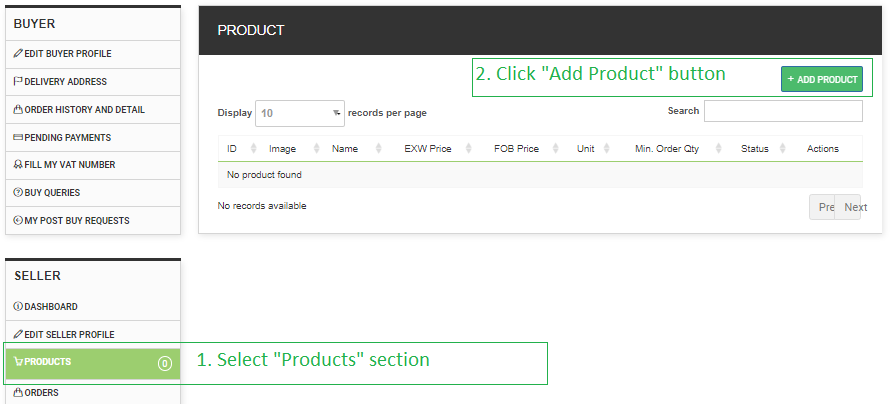
A new screen will open where the seller has to introduce the information about its product and to upload the images (photos) of the goods. It is logically divided in three parts:
- The first part is general description of the products. It is recommended that the very product name indicates what it is about (TV, dress, connectors, etc.).
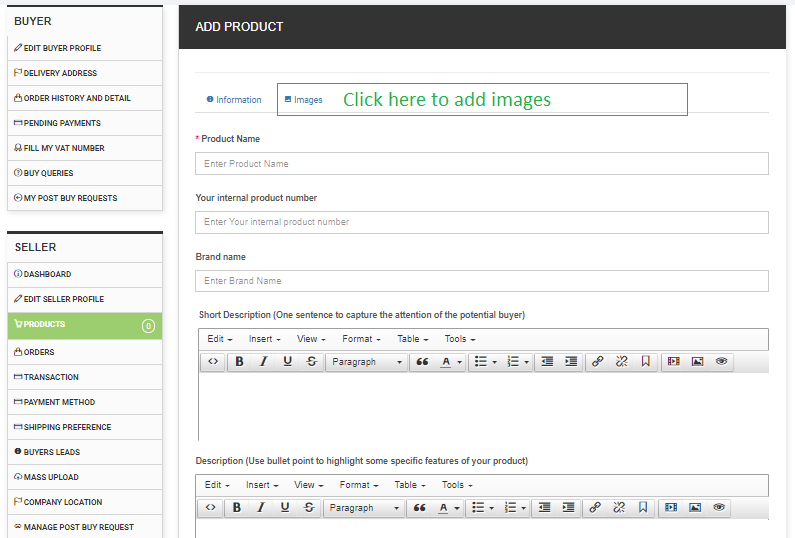
- The second part is the category tree, where the seller shall select the lowest level in order to position the product in the right products group and make it easy for the buyers to find the product when they navigate through the Categories tree on our website. Once the Category and the relevant product group are selected, there will appear some preloaded drop-down menus with features to better describe the goods.
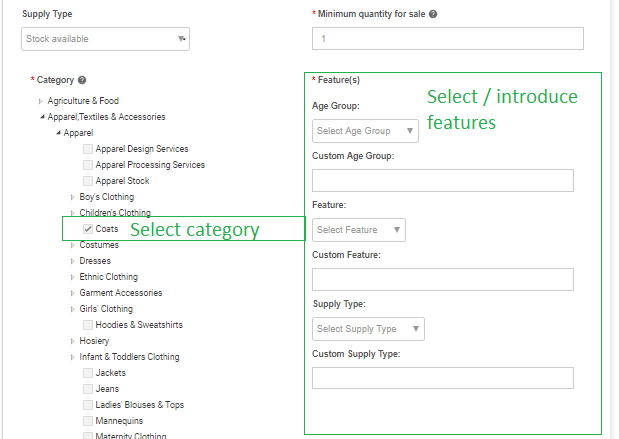
- The third part of the page is dedicated to the pricing information. Every seller can introduce two prices: one EXW, and one FOB, indicating also the port for which this FOB price applies.
Once the product description is added and saved, the seller can add pictures of its goods uploading them from the computer.
Mass Upload
This process allows to rapidly upload multiple products. It uses two types of files in order to upload the products’ description and their images:
- The first type of file is the Excel file..
- The second type of files are image files (with .jpg, .png, .gif extension), organized in folders, with each folder containing the images of one product.
So how these two files work together to help you upload multiple products at once? Very simple, just follow these steps:
- Click on the Mass Upload link on your Seller Dashboard
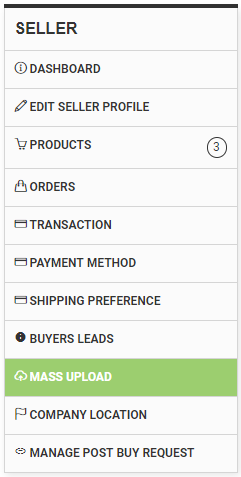
- Click on the upper right button to start the process
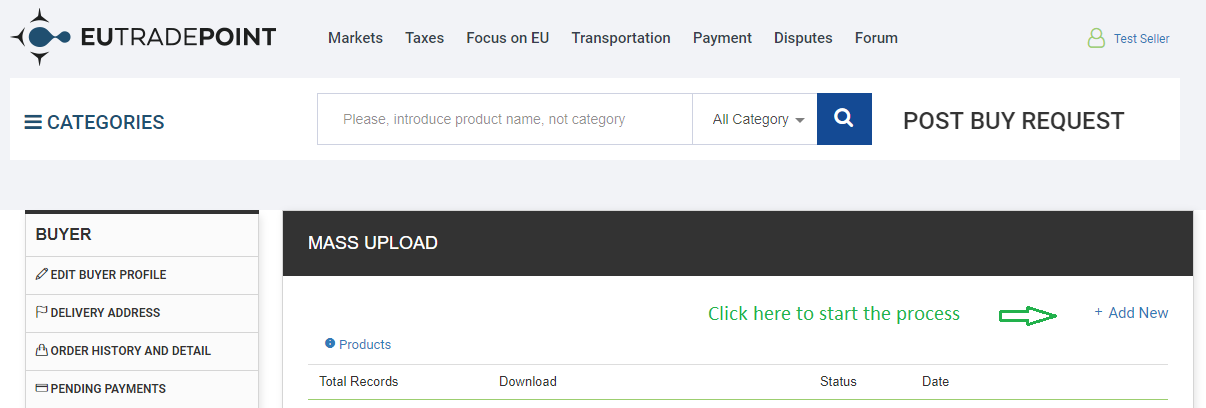
- You will see the following screen where you have to select the lowest product group category from the categories tree. Once selected you will see a green button at the right of the section for downloading the file with the features for this specific product group:
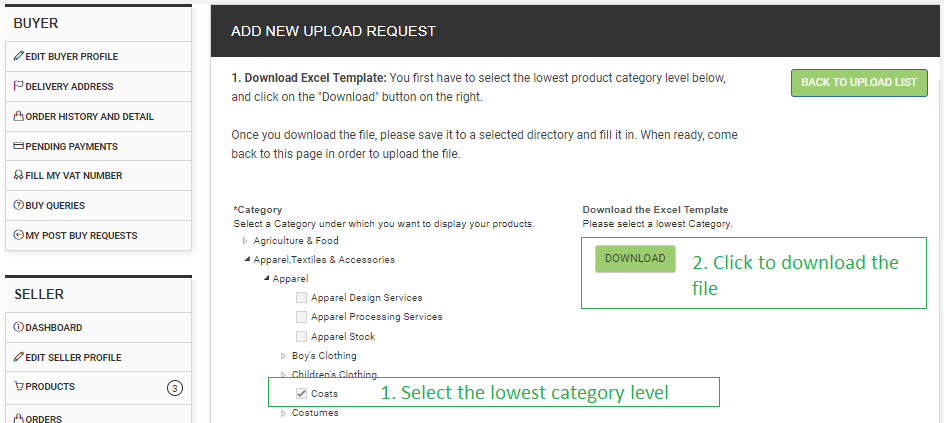
- Download the Excel file and fill it in with the relevant information. A lot of the fields are drop-down menus; if the specific feature for your product is not available, just write over the drop-down menu the new value of the feature.
- In the Excel file you will have to specify the location of the images for each product that you upload. For this you should first create directory on your computer, for example “dress_one”, which will contain the images for each product. In the excel file, in the column for the “Image upload”, just indicate the name of the directory containing the pictures of each product (dress_one in our example).
IMPORTANT: Please, save your file in “Excel book (.xlsx)” format.
- Once you uploaded into the Excel file the information about your products, come back to the “Mass Upload” section of the dashboard, select “Add New” button at the top right, and select the lowest product group from the categories tree. Basically, repeat the same process you followed for downloading your file. This time you should go at the bottom of the section, where you will see the following screen:

- Click on the button to select the Excel file with the product information.
- In order to upload the product images, please first create a directory called “product_image” and move all your product image directories (“dress_one”, “dress_two”, etc.) into this new directory.
- Compress the “product_image” directory into .zip file, and click on the button to select the compressed .zip file containing the directories with the images of the products.
- Click the “Upload” button at the bottom.
Now your products should have been uploaded, and you can go to the “PRODUCTS” section on your dashboard to edit their information, if needed.
